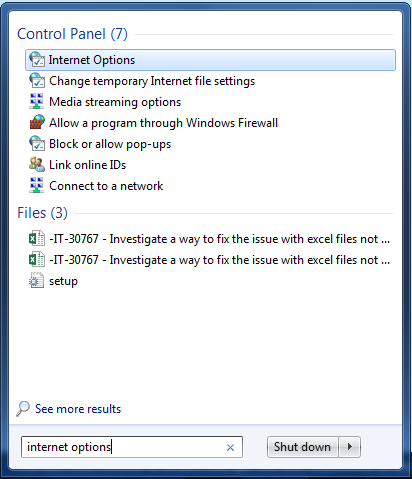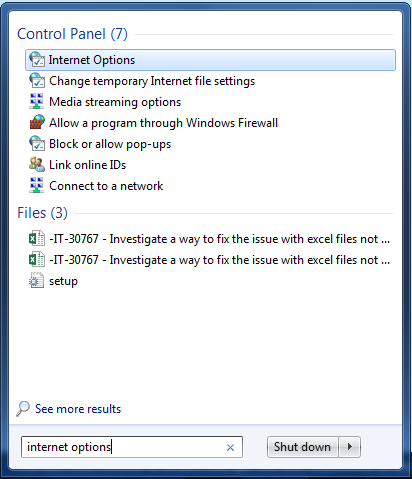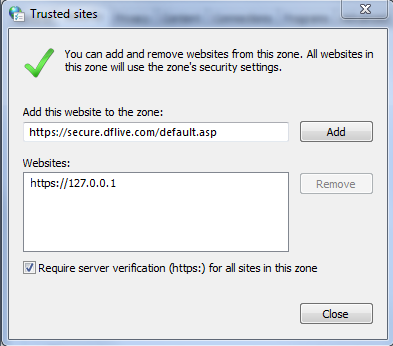Due to a recent windows update, excel files won't open by default anymore.
There are 2 solutions for this issue, one that is temporary and one that is permanent.
Temporary Solution
1) After the download is complete
2) Open the folder where the file was saved
3) Right click on the file
4) Select Properties
5) Click on the Unblock button near the bottom
6) Click OK
7) Double click on the file to open it
Note: you will have to do this with each file you download each time.
Permanent Solution
1) Go to windows start menu or press windows key
2) Search for Internet Options and select it. It should be under a heading that says Control Panel
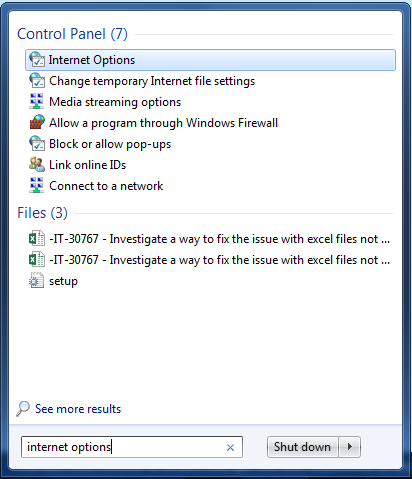
3) In Internet Options, click the Security tab on the top and click the large green checkmark that says Trusted Sites inside the box that states Select a zone to view or change security settings

4) Click the Sites button that should now be visible
5) Add https://secure.dflive.com/ in the text box under the text Add this website to the zone
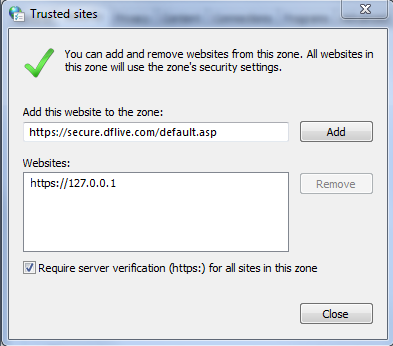
6) Click the Add button
7) Click Close and the Trusted Sites menu should close
8) Click OK to close the Internet Properties menu
9) All Excel documents from DFLive.com will now open normally